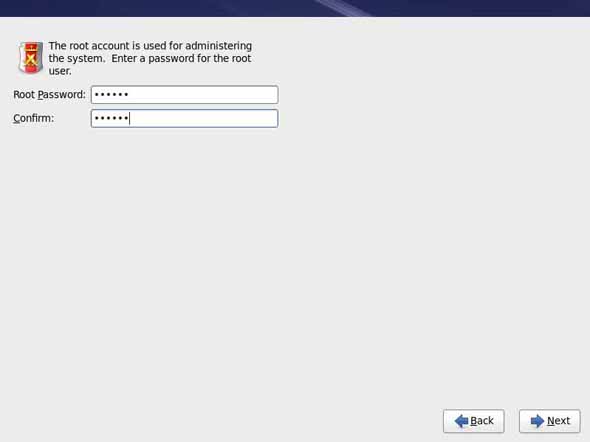Rescue mode is a term used to describe a method of booting a small Linux
environment completely from diskettes.
What follows in this section may help you recover from a problem at some
point. A copy of these instructions is also available as rescue.txt
on your Red Hat Linux 6.0 CD-ROM.
As the name implies, rescue mode is there to rescue you from something. In
normal operation, your Red Hat Linux system uses files located on your system's
hard drive to do everything -- run programs, store your files, and more.
However, there may be times when you are unable to get Linux running
completely enough to access its files on your system's hard drive. By
using rescue mode, it's possible to access the files stored on your
system's hard drive, even if you can't actually run Linux from that hard
drive.
Normally, you'll need to get into rescue mode for one of two reasons:
You are unable to boot Linux, and you'd like to fix it.
You are having hardware or software problems, and you want to get a few important files off your system's hard drive.
Let's take a closer look at each these scenarios.
Unable to boot Linux
-- Many times this is caused by the
installation of another operating system after you've installed
Red Hat Linux. Some other operating systems assume that you have no other
operating systems on your computer, and overwrite the Master Boot Record
(or MBR) that originally contained the LILO bootloader. If LILO is
overwritten in this manner, you're out of luck -- unless you can get into
rescue mode.
Hardware/software problems
-- There can be as many different
situations under this category as there are systems running Linux. Things
like failing hard drives and forgetting to run LILO after building a new
kernel are just two things than can keep you from booting Red Hat Linux. If you
can get into rescue mode, you might be able to resolve the problem -- or at
least get copies of your most important files.
What do you need to get into rescue mode?
To get into rescue mode, you'll need a rescue disk set. These are two diskettes that contain the files necessary to boot into rescue mode.
If you elected to make a boot diskette while you were installing Red Hat Linux, you're halfway there! The first diskette in a rescue disk set is this boot diskette.
Now on to the second diskette...
The second diskette is called the rescue diskette. It is produced by writing an image file onto a diskette. The image file is called rescue.img, and is located in the images directory on the first Red Hat Linux CD-ROM.
To gain access to this file, you'll first need to mount your Red Hat Linux CD-ROM.
Start by inserting the CD-ROM in your system's CD-ROM drive. You'll need to do this while logged in as root.
Type the following command:
To get into rescue mode, you'll need a rescue disk set. These are two diskettes that contain the files necessary to boot into rescue mode.
If you elected to make a boot diskette while you were installing Red Hat Linux, you're halfway there! The first diskette in a rescue disk set is this boot diskette.
Now on to the second diskette...
The second diskette is called the rescue diskette. It is produced by writing an image file onto a diskette. The image file is called rescue.img, and is located in the images directory on the first Red Hat Linux CD-ROM.
To gain access to this file, you'll first need to mount your Red Hat Linux CD-ROM.
Start by inserting the CD-ROM in your system's CD-ROM drive. You'll need to do this while logged in as root.
Type the following command:
mkdir /mnt/cdrom
Now, type:
mount /dev/cdrom /mnt/cdrom
You may get an error message from the first command saying that the file
exists. That's fine; we just want to make sure that there is a
/mnt/cdrom directory on your system. The second command should issue
an informational message that /dev/cdrom is being mounted read-only.
Please Note: Some systems may not recognize /dev/cdrom. If this is your
case, you'll have to replace /dev/cdrom in the command with the
appropriate device name for your CD-ROM.
Next, issue the following command (again, while logged in as root):
cd /mnt/cdrom/images
then type:
ls
to list the contents of the images directory.
You should see a file named rescue.img. This is the rescue diskette
image file. Next, put a diskette in your first diskette drive, and enter
the following command:
dd if=rescue.img of=/dev/fd0 bs=1440k
Your system's diskette drive should start writing to the diskette. After a
minute or so, the dd command will complete, and you'll get your shell
prompt back.
Wait for your diskette drive's access light to go out, and that's it!
You now have a rescue disk set. Label this diskette something like
``Red Hat Linux 6.0 rescue diskette'' and store it someplace safe.
Let's hope you never have to use it.
If you should ever need to use rescue mode, here's how.
Boot your system with the boot diskette in the first diskette drive. At the
LILO Boot: prompt, enter the word rescue. You will see the
usual kernel messages as the Linux kernel starts up.
Eventually, it will ask you to insert the next diskette, and press
[Enter]. Remove the boot diskette, insert the rescue diskette, and
press [Enter].
The rescue diskette will be read into memory. After a minute or so, you
should see the shell prompt. That's it -- you're in rescue mode!
Now what?
When it comes to rescue mode, that's a bit like asking, ``how long is a
piece of string?'' What you require depends a great deal on what your
system's problem is, your level of Linux expertise, and several variables
we haven't even thought of yet. So we can't give you explicit instructions.
But we can tell you what programs you have access to while in rescue mode.
Here's the list:
badblocks bash bzip2
cat chmod chroot
cp cpio dd
e2fsck fdisk grep
gunzip gzip head
ifconfig init ln
ls lsmod mkdir
mke2fs mknod mount
mt mv open
pico ping ps
restore rm route
rpm sed sh
swapoff swapon sync
tac tail tar
traceroute umount vi
vim
You're likely to be unfamiliar with most, if not all of these
commands. However, the commands do have man pages. Once you begin
to feel more comfortable with commands, you should consider familiarizing
yourself them through the man pages. (You may not have that luxury if you
have to use these commands...)
You've worked with some pretty useful commands for your Red Hat Linux system so
far. You may not have known much about where those files were in the
directory, however.
For more information about the Linux filesystem, including navigation and
working with other useful commands to help you understand your system, turn
to the next chapter